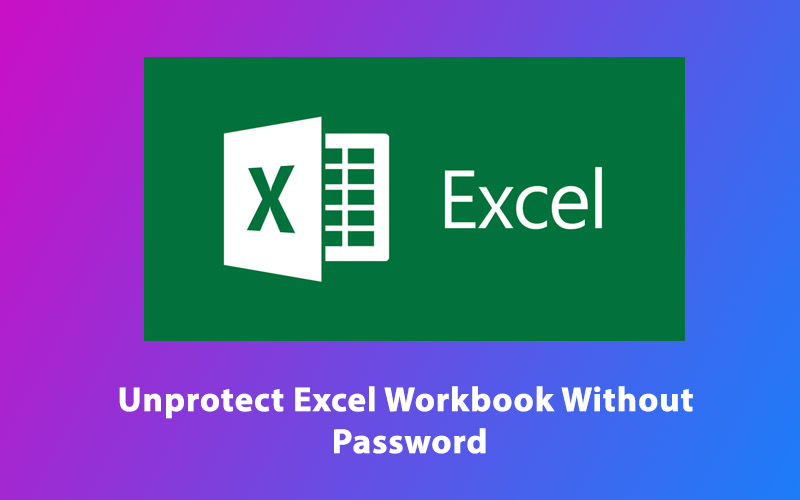In the office, password protection in Microsoft Excel is frequently used to secure sensitive data. Microsoft Excel enables people to password-protect spreadsheets, preventing outsiders from altering the data. We’ll teach you how to unprotect an Excel sheet or workbook with or without a password in this post.
A worksheet can be protected in two distinct ways. One method is to use no password, which is vulnerable to everyone. The workbook or spreadsheet, on the other hand, is highly secured, which implies you’ll have to have the passcode to open it.
Microsoft Excel protects worksheets using a basic encryption method. Even if you use a password to safeguard your Excel spreadsheet, the password is fairly easy to crack.
It doesn’t care how lengthy or difficult your password is in past editions (below Microsoft Excel 2010). Anyone with even rudimentary VBA expertise may breach it in minutes (here’s a sample of VBA script that quickly breaks passwords in Excel 2010 and earlier versions).
In Excel, unprotect Worksheets/Workbook
Excel’s ability to safeguard your Excel sheets at the cells, table, and/or workbook level is one of its greatest aspects. If you wish to enable people to modify content after encrypting and safeguarding spreadsheets or documents, you must unprotect them.
It’s very simple to unprotect a spreadsheet if have access to the login details. Though it is not easy to unlock an Excel spreadsheet without a password, you can accomplish it with the help of the following strategies.

How do I unlock a password-protected Excel sheet?
Unprotecting an Excel sheet and allowing individuals to modify and amend the spreadsheets is a simple process. You may delete security if you already have the password for the secured document. Simply follow any of the following steps:
- Navigate to the ‘Review’ button and select the ‘Unprotect Sheet’ option in the Changes group to unlock the locked sheet.
- If you right-click the protected spreadsheet button and click the ‘Unprotect Sheet’ item from the menu that appears, you may get to the equivalent choice as previously.
- Excel will ask you to input the key or passcode if your sheet is secured with a password. In the Unprotect Sheet message box, enter the password and press ‘OK’.
- If your worksheet was not password-protected, just choosing the ‘Unprotect Sheet’ alternative will open it.
How can I unlock a password-protected Excel workbook?
You can’t influence the formation of a password-protected Excel workbook, like insert, relocate, rearrange, or remove worksheets, or access secret pages, when the worksheet is password-protected. Even if your worksheet is password-protected, you may still manipulate the information on the worksheets. If you want to make changes to the Excel workbook data, such as adding or deleting worksheets, you need to unprotect it.
- To disable the workbook security, access the protected document and select the ‘Protect Workbook’ option underneath the Navigation pane (the item will be marked in grey).
- Save the book after resetting the code in the Unprotect Workbook popup box.
- You can now alter the Excel Workbook layout since your workbook has been unlocked.
How can I unlock a password-protected Excel worksheet?
If you have a password-protected worksheet and either doesn’t know what the login is. Or You haven’t opened it in a lot longer and have forgotten it. Then there are a couple of options for getting the excel document unprotected.
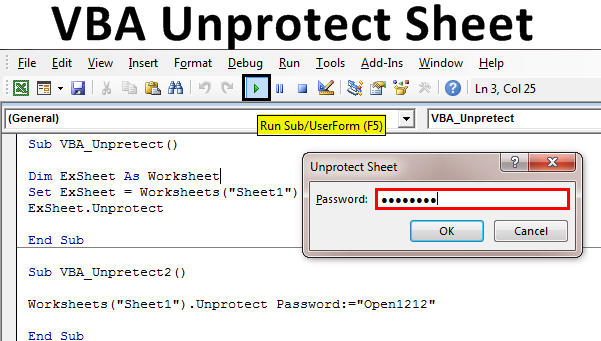
Using VBA Code to Unprotect Excel Worksheet
The worksheet security in Excel is built on a straightforward encryption method. Even if you password-protect your Excel spreadsheet, anyone with the VBA code below may decrypt it in minutes.
You may access a password-protected document by identifying the password with a VBA code as a macro. Here’s how to do it:
- First of all, you need to navigate to the ‘Developer’ button. Then select the ‘View Code’ icon on the menu to open the password-protected page. In Microsoft Visual Basic for Applications, this will launch the text editing panel.
- You may also visit the ‘Developer’ page and select Visual Basic. Expanding the Microsoft Excel Objects box on the left sidebar of the Visual Basic code window, right-click the password-protected spreadsheet, and pick Insert –> Module from the menu that appears.
- You need to copy and then paste the VBA code into the Code box of the restricted piece of paper. The VBA code is available online on the internet and you can get it in Google by typing VBA code.
- To execute the program, select the Run menu icon and pick the ‘Run Sub/UserForm’ box, or hit F5.
- The password will need a few minutes to break. When it’s finished, you’ll get a pop-up with a hacked password that isn’t the same as the initial (it’s generally a mix of A’s and B’s), but it still functions. When you select ‘OK’, the sheet will no longer be secured.
Using Google Sheet, you may unprotect an Excel sheet without a password
Another way to open an Excel worksheet without the need for a passcode is to use a hack. To achieve this, you’ll need to have a Google Drive membership.
- Select the ‘New’ icon in the toolbar left-hand corner of your Google Drive account.
- Pick Google Sheets from the New option, then ‘Blank spreadsheet’.
- Select ‘File’ in the taskbar and then ‘Import’ in the blank worksheet.
- Click the ‘Upload’ option from the navigation in the Import file textbox, then click the ‘Select a file from your device’ option.
- Search for and pick the Excel worksheet on your local drive, then hit ‘Open’ to transfer it.
- This will transfer all of the information from your encrypted Excel spreadsheet into Google Spreadsheet. You’ll see that the spreadsheet is no longer secured, and you may change the information at this point.
- The sheet may now be exported back to Excel format.
- Click the ‘Download’ choice from the ‘File’ tab from the taskbar in the now-unprotected Google sheet. Then, from the menu that appears, select ‘Microsoft Excel (.xlsx)’.
- Then hit ‘Save’ and assign the document a new name.
The Excel sheet will still be the same, but it is no more encrypted.
Conclusion
So, these are some quick ways with the help of which you can unprotect an Excel sheet with or without a password.